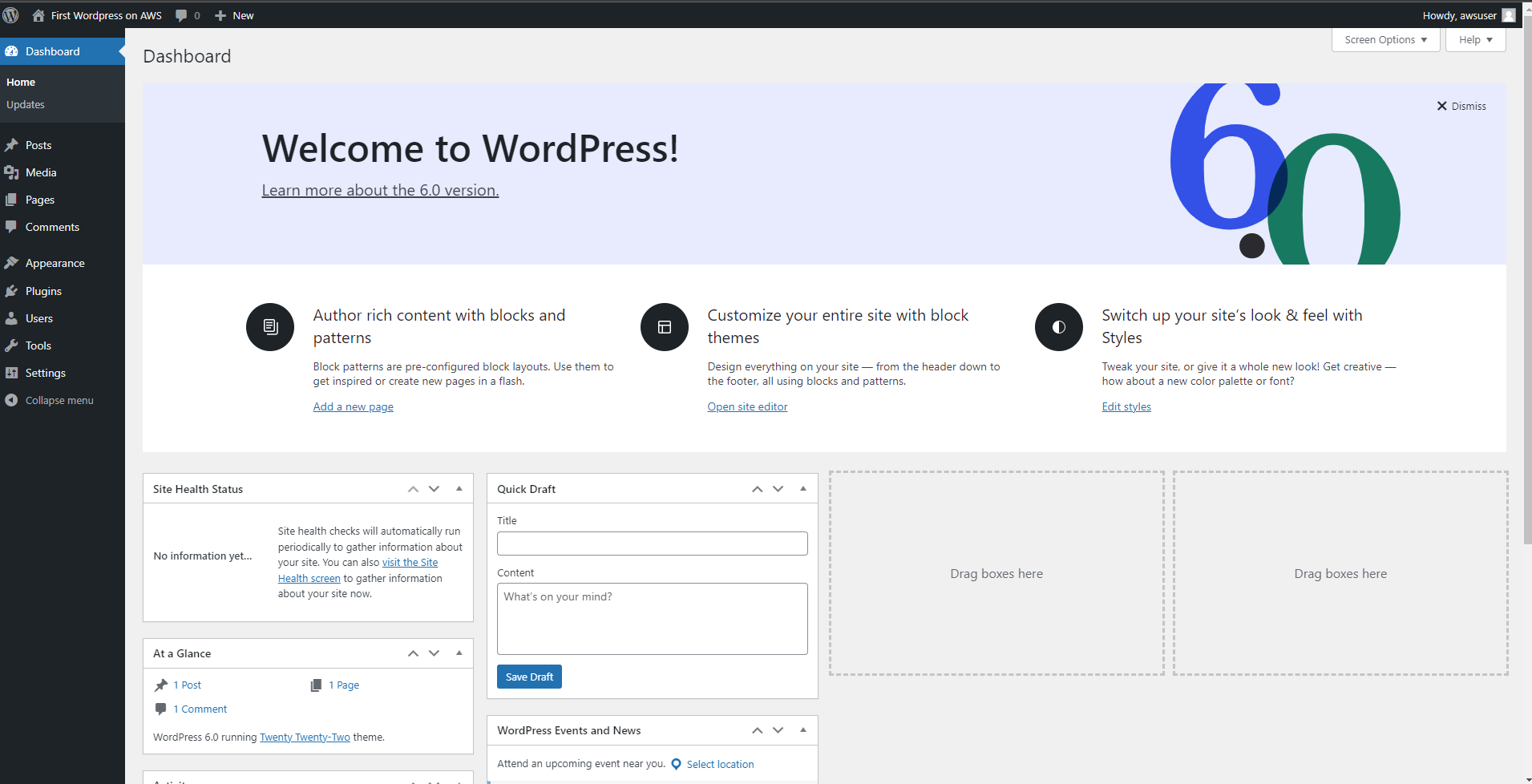Installing wordpress on EC2
Details of EC2 Instance connection
- After connecting EC2 instance successfully. You will take the following steps to prepare to deploy the application:
- Install httpd service by copying the following command:
sudo yum install -y httpd
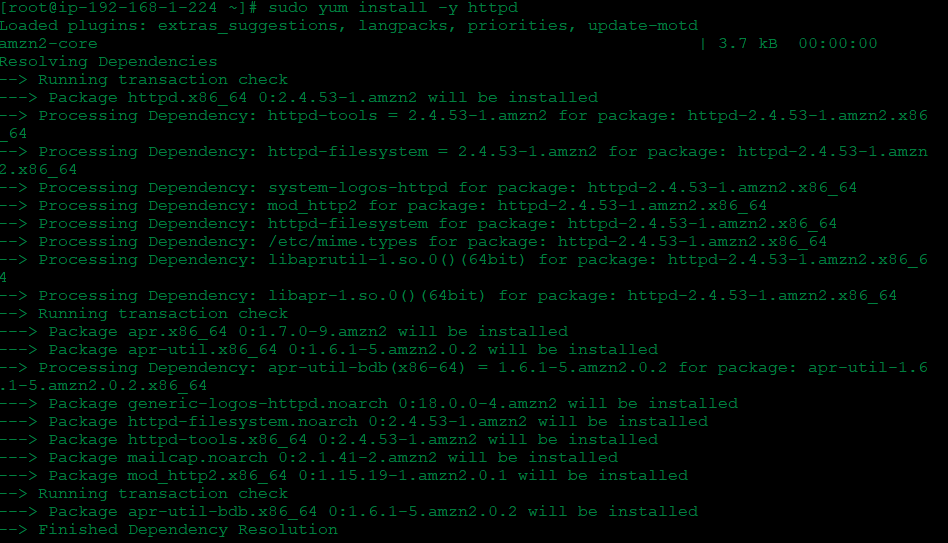
- Install php-mysql
sudo yum install php-mysql -y
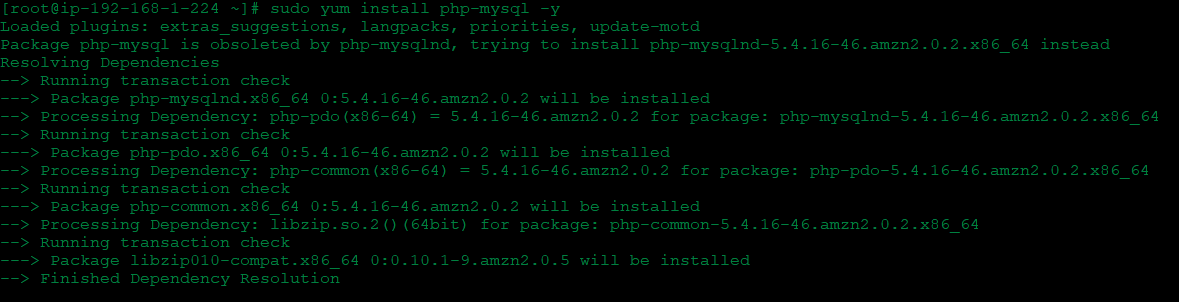
- Install php7.3
sudo amazon-linux-extras install -y php7.3
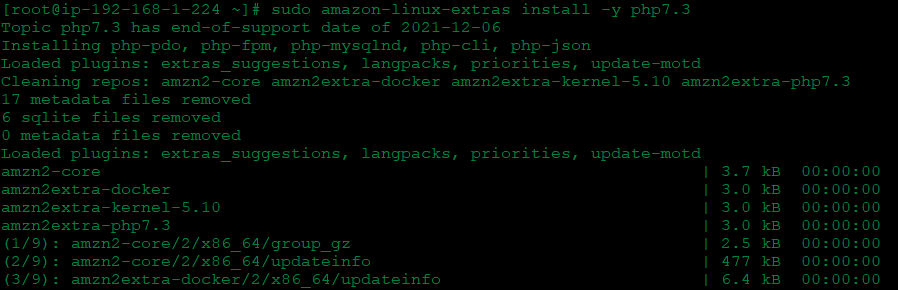
Move the directory to where wordpress executes to download and install
$ cd /var/www/html/
$ ls

- Download and install wordpress
$ wget https://wordpress.org/latest.tar.gz
$ tar -xzf latest.tar.gz

- Check download and extract results
$ ls
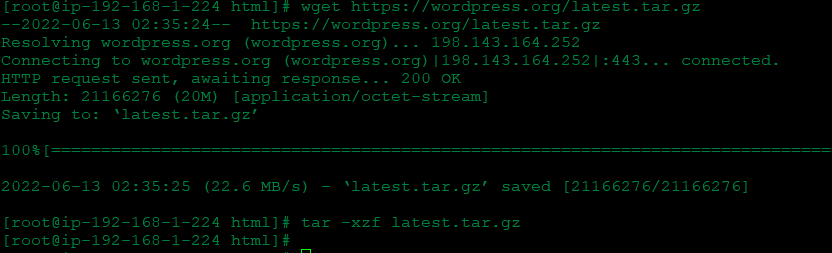
- Move into wordpress folder and check
$ cd wordpress
$ ls

Open a web browser to access the public ipv4 dns address of the ec2 webserver
- Copy ipv4 dns public

- Open browser with Public ipv4 dns and add /wordpress/wp-admin/setup-config.php

Set up basic parameters for wordpress
- Database Name: awsuser (Name of previously created database)
- Username: admin
- Password: dbpassword
- Database Host: Your Endpoint Database
- Table Preflix: wp_
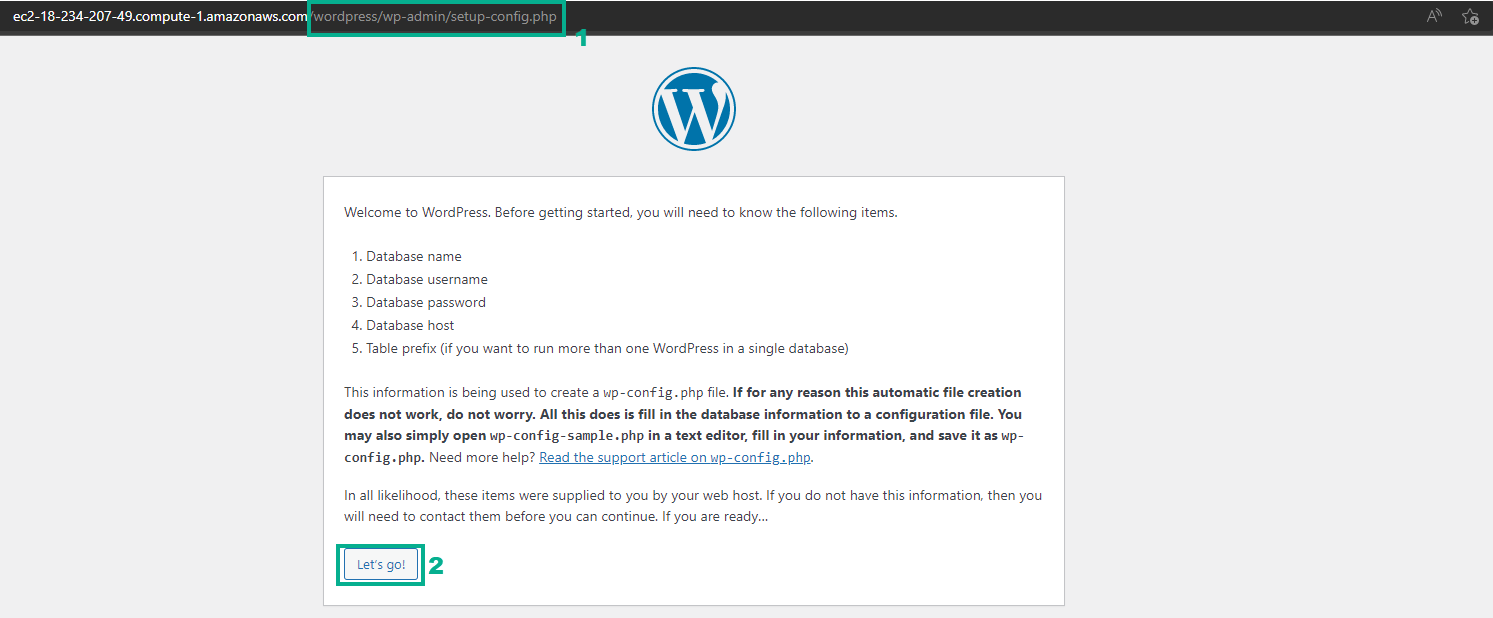
After submitting
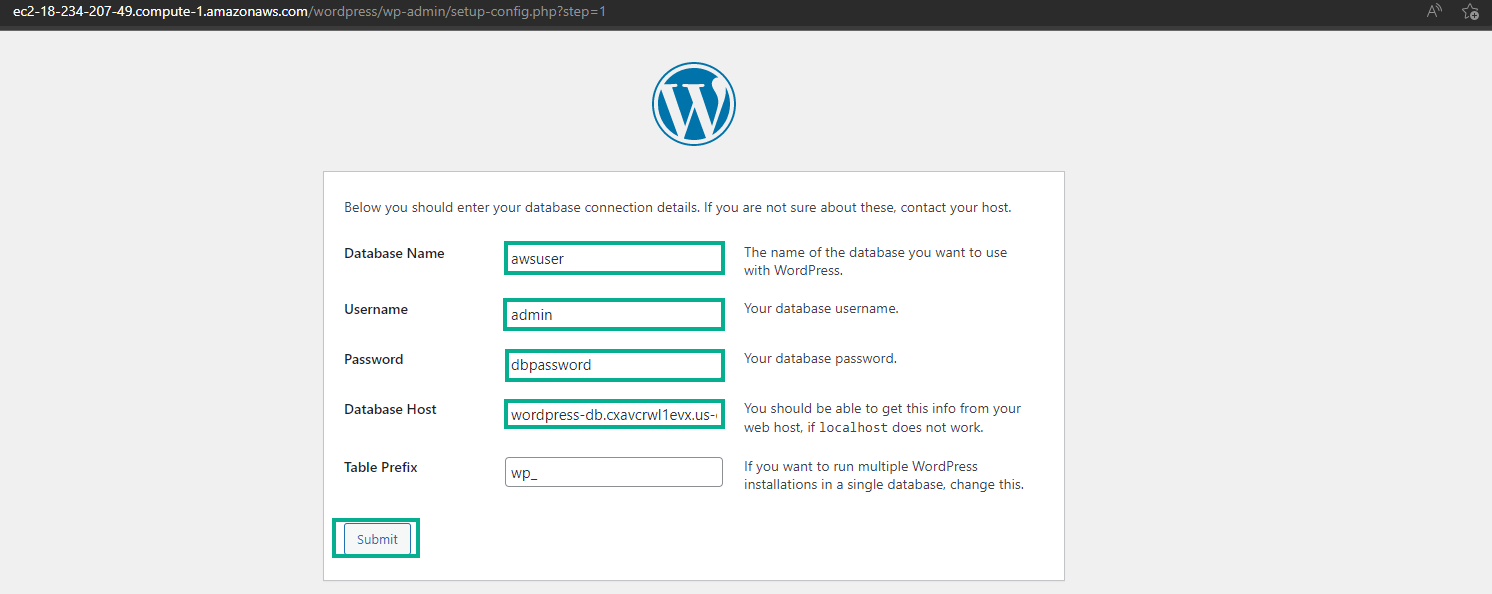
Rename the file wp-config-sample.php to file wp-config.php
$ mv wp-config-sample.php wp-config.php
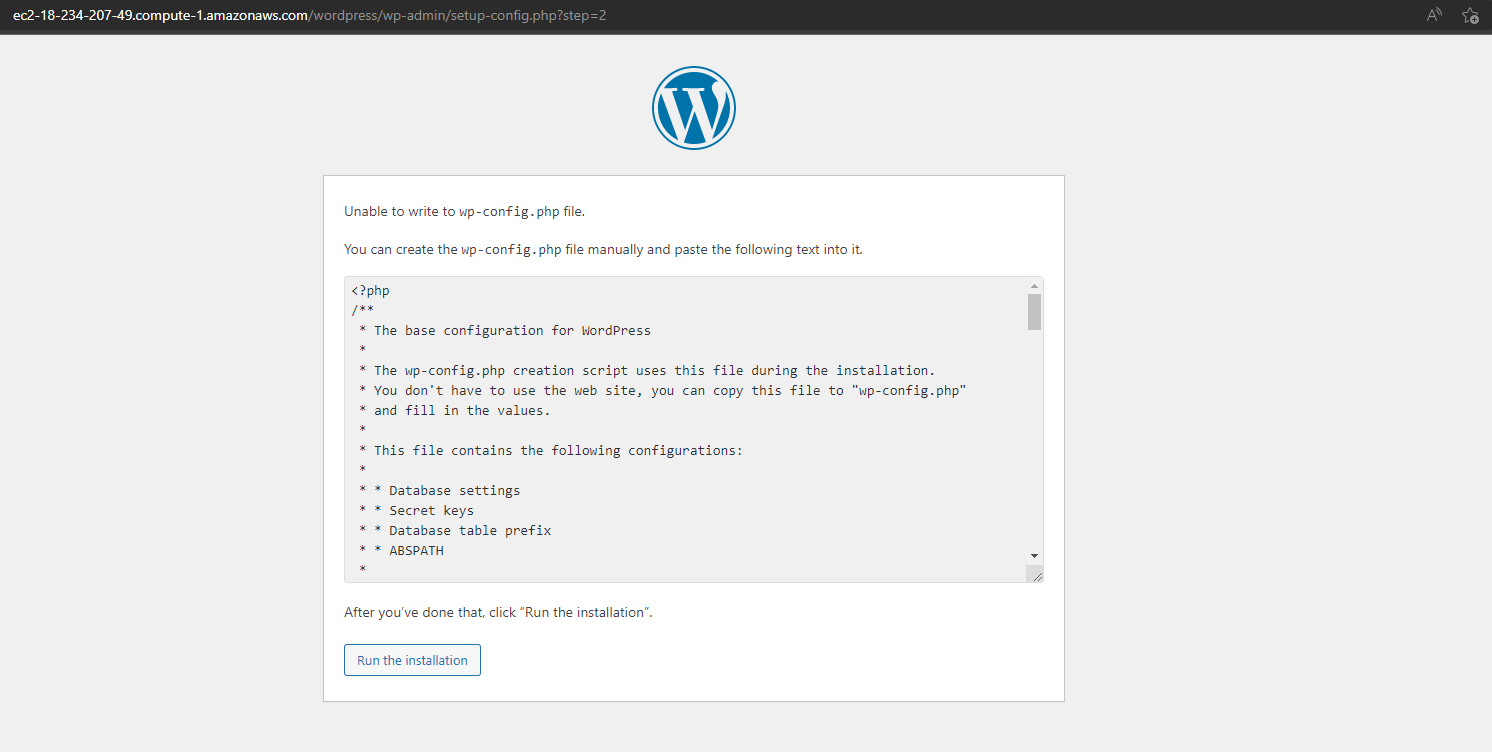
Delete the data in the wp-config.php file and copy the information in the previous step into the wp-config.php file.
$ cat > wp-config.php
$ nano wp-config.php

Select run the installation to proceed to the next step
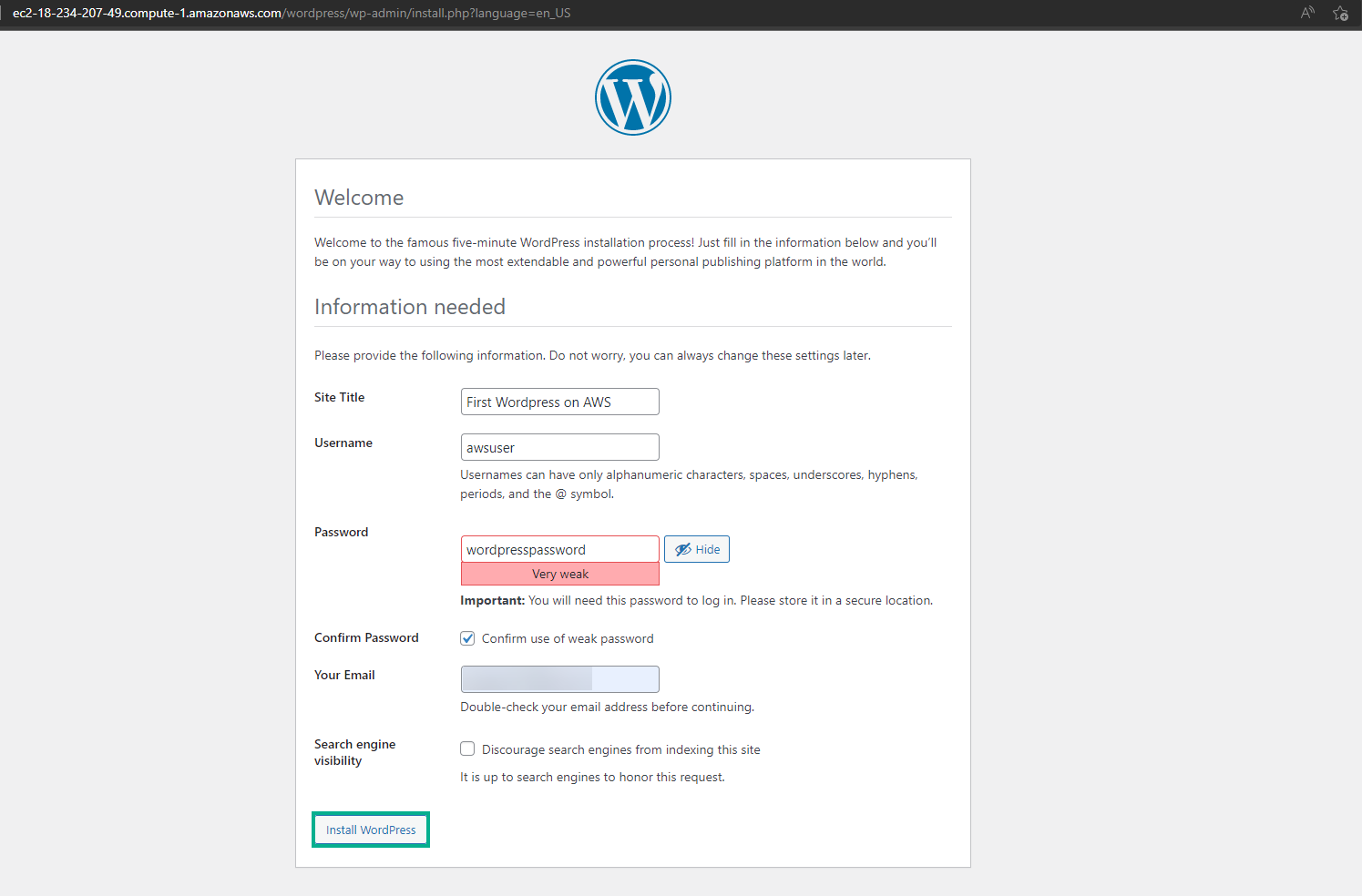
After the installation is complete, login to wordpress admin
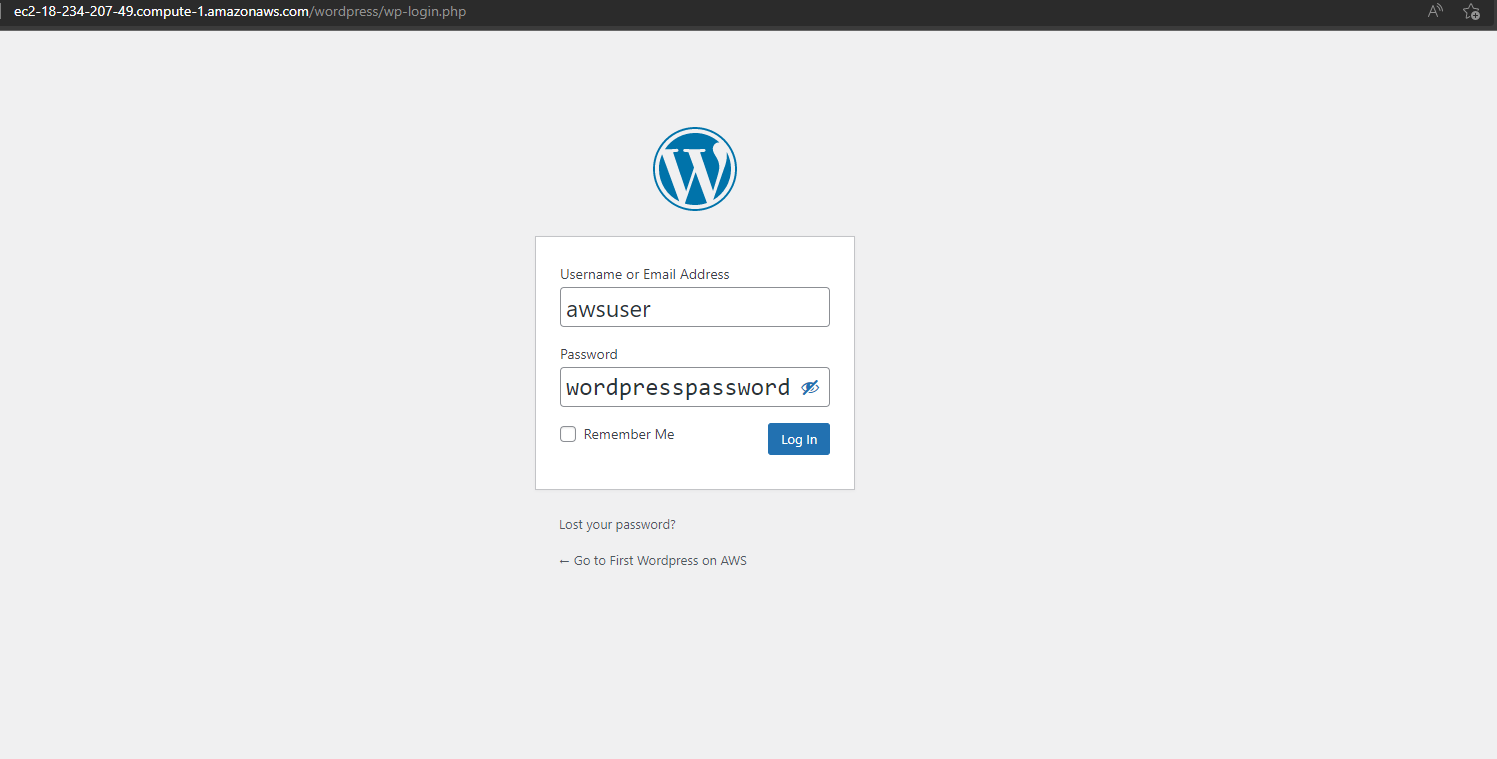
Successfully logged in to the wordpress dashboard interface